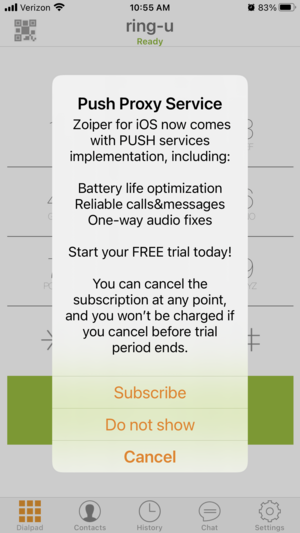This is an old revision of the document!
Table of Contents
Zoiper Softphone Configuration
Prerequisites
- Download Zoiper Lite (Free) or Zoiper (Paid). The free version is excellent for most users.
- Understand that you have less than 10 minutes to scan the QR code from your ring-u portal from the time it is generated.
- Adjustments in Port Forwarding / External Remote Phones will have to be completed before this extension will work.
Also worth mentioning before you begin: Zoiper is easier on your phone's battery than Grandstream Wave, but offers you service buy-ups frequently upon startup.
Step 1 - Add an Extension in the Portal
Go to: Configuration > Extensions and Add an Extension.
Select “Zoiper.”
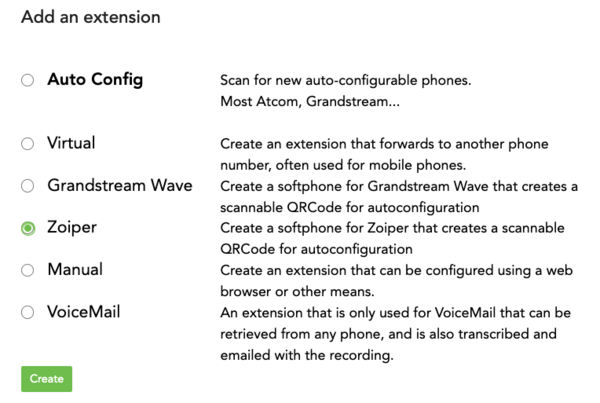
Zoiper QR Code Generated
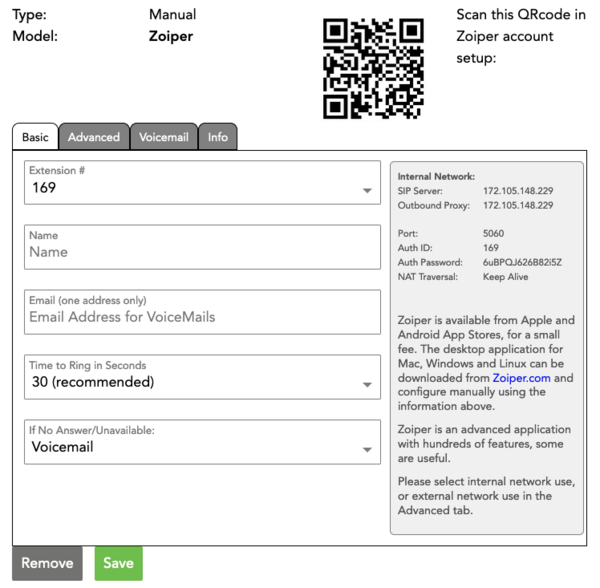
Step 2 - Open Your Zoiper App
There are usually 7 prompts involved in this process. If you answer incorrectly, you are generally best to delete the app, download again, and start this process over.
1. Network Permission - Answer “OK”
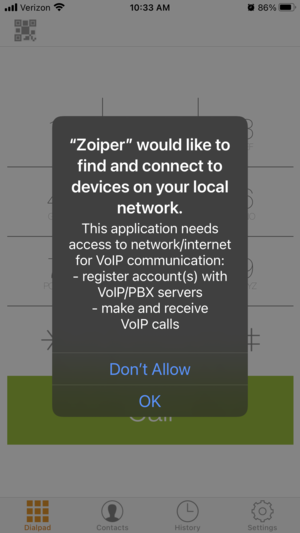
2. Notifications - Answer “Allow”
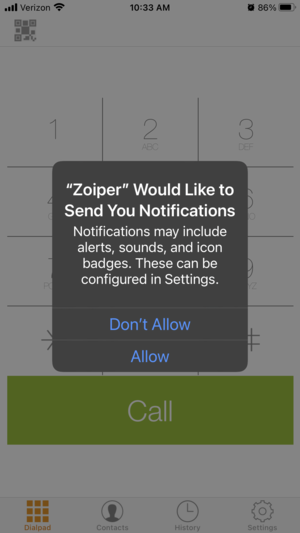
3. Microphone Permission - Answer “OK”
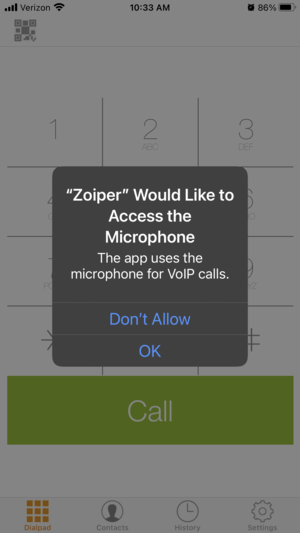
4. Camera Permission - Answer “OK”
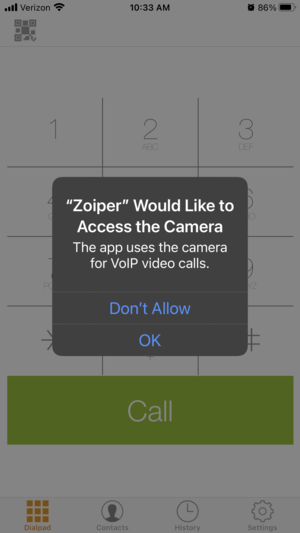
5. Contacts Permission - This one is up to you, but is not required unless you want access to your personal (non ring-u) contacts.
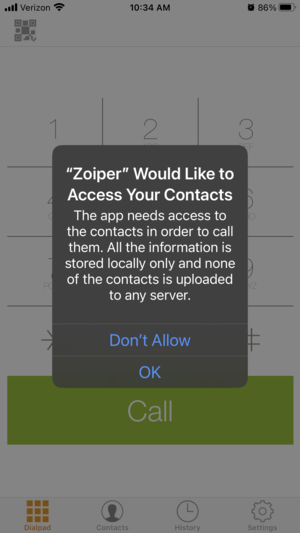
6. Scan QR Code (no screen shot)
7. Configuration - Extension will take a few minutes to Configure, but will display a green “Ready” when complete.
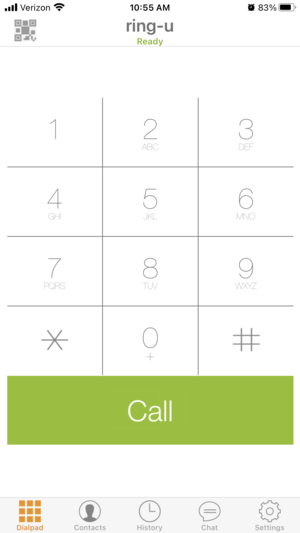
8. Example of the buy-up messages.**