Table of Contents
Just the FAX
Fax is an old technology for the transmission of images via sound. It was originally used over radio, then teletype, then finally adapted for use over analog phone lines. To use a physical fax machine over VoIP phones lines, the analog signal is converted to a digital format called T.38 using a fax adapter, called an Analog Telephone Adapter (ATA) because they can be used for other things besides fax (elevator phones for example).
Ring-u does not require a physical fax machine to be present. Most of our customers receive fax via e-mail. An incoming fax is converted to a PDF by the Hello Hub and emailed to 1-3 email addresses. You can also send a fax via the ring-u Hello Hub customer portal. No fax machine or adapter required.
Fax Routing
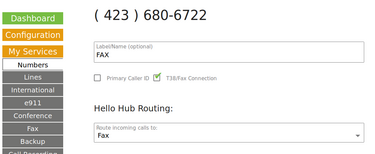 If you are using an automated receptionist, the Hello Hub will detect an incoming fax call from the “beep” the dialing fax machines makes, and route that incoming fax to your preferred fax destination: email or fax machine.
If you are using an automated receptionist, the Hello Hub will detect an incoming fax call from the “beep” the dialing fax machines makes, and route that incoming fax to your preferred fax destination: email or fax machine.
If you are not using an automated receptionist, a dedicated phone number is used and included in your fax services.
See screenshot to right —>
Two Choices: Analog or Digital
I. Standard Analog Operation
Incoming/Outgoing Fax using Fax Machine
 You will need to purchase and install an analog telephone adapter (ATA). Your Hello Hub will auto-detect and auto-configure a Grandstream HT801 (1 port) or HT802 (2 port) ATA. Others may be used, but will have to be manually configured.
You will need to purchase and install an analog telephone adapter (ATA). Your Hello Hub will auto-detect and auto-configure a Grandstream HT801 (1 port) or HT802 (2 port) ATA. Others may be used, but will have to be manually configured.
Just like installing a physical phone, plug the ethernet cable from the HT801/HT802 to your local network. Plug the phone line from the fax machine to the ATA. Fax always goes in Line 1. We configure Line 1 for better T.38 Fax emulation and Line 2 for better voice quality. From the customer portal, pick: “add an extension.” Your Hello Hub will detect and configure your adapter. You can assign it a name and extension number. If using it for fax, use the drop down selector option to designate it as being used for fax.
Incoming FAX to Fax Machine
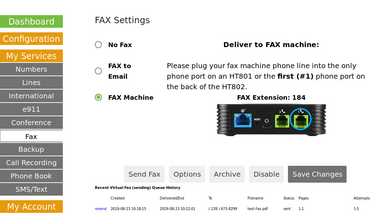 Install and configure an ATA/Fax Adapter as outlined above.
Install and configure an ATA/Fax Adapter as outlined above.
While logged into the ring-u Customer Portal:
- Click FAX from the menu on the left.
- Click the radio button directly left of FAX Machine.
- Click Save Changes.
Now, your incoming faxes will be sent to your fax machine.
Sending Fax using Fax Machine: Direct Mode
Install and configure an ATA/Fax Adapter as outlined above. You should be able to send a fax, dialing as before. The adapter does most of the work. 7 or 10 digit dialing should work just as before. “Direct” mode is the system default, but to select “Proxy” mode, go to Fax > Advanced tab, check the box for “Proxy Mode” and hit the Update/Save button.
Sending Fax using Fax Machine: Proxy Mode
 Some firewalls and internet providers detect the one way blast of UDP traffic sending a fax creates and block it. This usually manifests itself as a fax “starts” and then hangs up, often with a busy signal. Proxy mode turns your fax machine into a scanner. Send a fax normally, it is received by the Hello Hub on your premise, digitized, sent to our fax platform and resent from there. Your fax machine will give you a confirmation as soon as it sends it, but it may be several minutes before you get a confirmation from the fax platform via email. The fax platform will attempt to send it 15 times over several hours using a bank of software defined modems, freeing up your fax machine quickly.
Some firewalls and internet providers detect the one way blast of UDP traffic sending a fax creates and block it. This usually manifests itself as a fax “starts” and then hangs up, often with a busy signal. Proxy mode turns your fax machine into a scanner. Send a fax normally, it is received by the Hello Hub on your premise, digitized, sent to our fax platform and resent from there. Your fax machine will give you a confirmation as soon as it sends it, but it may be several minutes before you get a confirmation from the fax platform via email. The fax platform will attempt to send it 15 times over several hours using a bank of software defined modems, freeing up your fax machine quickly.
II. Digital Operation
Incoming FAX to Email
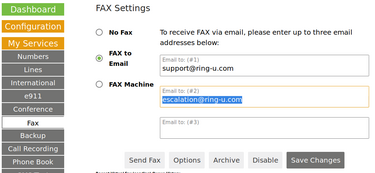 After logging into the ring-u Customer Portal:
After logging into the ring-u Customer Portal:
- Click FAX from the menu on the left.
- Click on Config tab.
- Enter up to 3 phone numbers and email addresses to receive incoming faxes.
- Click Update/Save.
Now, every incoming fax will be sent to those email addresses as PDF's.
Sending Fax via Web
The first tab in the Fax menu is “Send via Web.” Pretty self-explanatory.
Designate:
- a number to send the fax to,
- an email address for a verification email to be sent,
- which number from your ring-u account to be used as the outbound ID,
- what type of cover page, if any,
- a note for the cover page, and best of all
- attach up to 5 PDF, JPG, or PNG files.
Press Send Fax when you're ready.
Sending Fax via Email
Email a PDF to fax@fax.ring-u.net or fax@ops.ring-u.com with a subject line of the destination 10 digit phone number.
- The first 240 characters in your email body is embedded as the not for the cover sheet.
- Automatically selects your primary fax number, if designated.
- Sender email address must be on a phone on the account or the fax config.
- Allows JPG and PNG attachments.
- Appears in 'Archive' tab as soon as received.
- Outbound faxes only work as a 'fresh' email, CAN NOT be a forward or part of a chain of emails.
- Typically works well for sending photos of documents with a mobile phone.
Optimal Fax Machine Settings
- DTMF (tone) dialing is required, pulse dialing is not supported
- Speed: 14.4k baud (bits per second) is optimal, check your fax machine manual.
- Error Correction should be ON, check your fax machine manual
- Black and white, Color and Resolution settings should not matter.
Troubleshooting
Dialing Out
If you have a monitor mode (listening) on the fax machine, use it. On most machines, you can hear it get dial tone (go off hook), dial and negotiate fax. Try to send a fax to extension 719. It's a virtual fax machine inside the Hello Hub. It will answer, receive a fax and send it via email to the main system email address as a PDF.
- Never hear a dial-tone? Check your phone line connections from the fax machine to the adapter. Make sure you are not plugged into the extension port on the fax machine, some have two ports.
- Did it dial with tones, or “click-click-click”? You may need to set it to DTMF (Tone) dialing.
- Did it try to negotiate with the Hello Hub on extension 719, but hang up or get a fast busy tone? You will need to adjust your speed and error correction if you can. 14.4k baud/bps/bits per second with error correction is usually the best. If that does not work, try a slower speed.
If dialing 719 worked, but dialing a 7 or 10 digit number does not: Some of the more picky firewalls detect an outgoing fax as a UDP broadcast storm and drop the connection right after it gets started. We have three options:
- Reconfigure the firewall to be less paranoid (methods vary per firewall/router). Some “SIP ALG” firewall settings allow voice calls to work, and block fax. A symptom is sometimes detectable when calling the fax machine or virtual fax as a failure to negotiate and silence before the “warble”. Turn off “SIP ALG” or “VOIP Helper” and test.
- An alternative configuration (not out default) for the HT801/HT802 that the ring-u support team must create.
- A saner firewall/router for business applications. We recommend the Ubiquiti Edgerouter for example.
Note: T.38 fax technologies do not work for long distance calls outside of the US and Canada. Sorry folks.
Incoming Faxes
To email
Bluntly, this works as long as the sending fax machine and lines on the other end are good. Also see our page on: E-Mail / EMail
To fax machine
Almost every possible variable is at play, from the phone line connection from the adapter to the fax machine settings. If you can send a fax well, they typically receive even better. We troubleshoot sending first because we have more control of that end. Make sure the fax machine is set to answer fairly quickly (6 rings or less) if possible.
