Table of Contents
Numbers
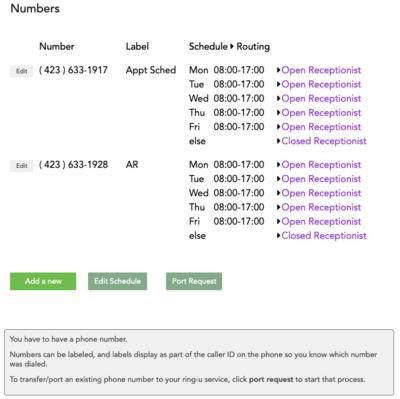
Numbers Overview
The Numbers Overview page lists all phone numbers linked to your account, along with:
(sp)(sp)1. Your Caller ID Label (if you have given it one), Please see this article for more info about Caller ID and action required by you to make sure it works correctly.
(sp)(sp)2. Schedules associated with each number,
(sp)(sp)3. Routing (Receptionist) associated with each number.
Buttons
1. Add a new - Add a NEW number.
(sp)(sp) Not to be used to port in a number you own.
(sp)(sp)That will be done in “Port Request” below.
2. Edit Schedule - Takes you to the Schedule page where you can Edit or Add schedule times.
3. Port Request - Use this button to initiate a port request of a number from another carrier to your ring-u plan. The Port Request form online will create a Port Request Support Ticket & generate a printable .pdf Letter of Authorization (LOA) that you will need to sign and scan to the Support Ticket, along with a copy of your most recent bill from the current (losing) carrier.
Number Edit
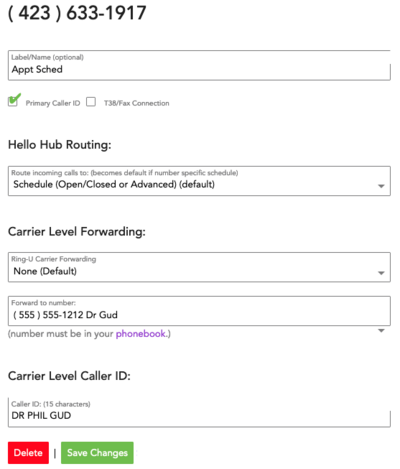 The Number Edit page allows you to designate:
The Number Edit page allows you to designate:
1. Internal Caller ID - This will appear on your extensions for incoming calls to let you know what number/route the caller dialed. This should be as short as is practical.
2. Primary Caller ID - Sets the primary Number for your account, whose External Caller ID will display for Outbound Calls.
3. T38/Fax Connection - Adds T38/fax capability to the number. Fax features are further defined under Coms > Just the FAX.
4. Hello Hub Routing - Determine whether this number will be governed by a schedule, or if it will route directly to a specific Extension or Group 24 hours a day.
5. Carrier Level Forwarding (Failover) -
(sp)(sp)a. None - The system defaults to no forwarding,
(sp)(sp)b. On Failure - This is our preferred setting that all users should set up. This means that when your system is down (internet/power outage, network disaster, etc) all incoming calls will go to the designated phone number. This contact must be added to the Phonebook first.
(sp)(sp)c. Always (Phone System Bypass) - This does exactly what it says. All incoming calls will bypass your normal call handling instructions and go directly to the designated phone number. As above, this contact must be added to the Phonebook first.
6. Carrier Level Caller ID - This is what will show up on the caller ID of your external calls. There are some caveats to this: Apple and Google use their own Caller ID directories that override all others. Also, if the person you are calling has this number stored as a contact in their phonebook, that will also take priority. So this field is a best effort. Make sure your online business listings (at Google, Bing, Yahoo, etc) are accurate at all times.
Always Save Changes before exiting this page!!!
