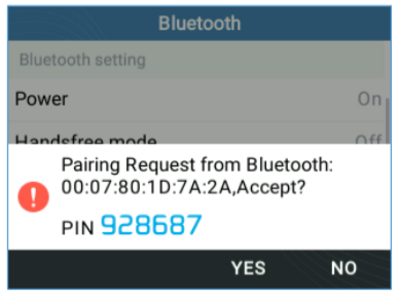Table of Contents
Headsets - Wired and Bluetooth
See list of supported of supported bluetooth headsetshere
Wired
The GRP2614,GRP2615, & GRP2616 phones support normal RJ11 headset and Plantronics EHS headsets. To use a Plantronics EHS headset:
- Go to the Phone Menu > Preferences > Audio Control: Headset Type.
- Select Plantronics EHS then reboot the phone.
- Connect Plantronics EHS Headset into the RJ11 headset port on the back of the phone.
- To use headset mode, press headset button
 . A headset icon
. A headset icon  will show on the LCD.
will show on the LCD.
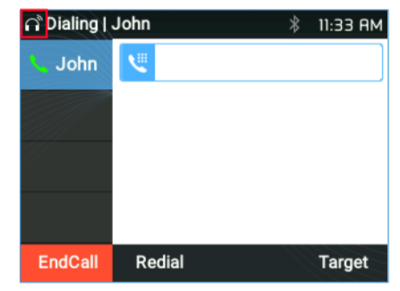
Bluetooth
GRP2614,GRP2615, & GRP2616 phones also connect to Bluetooth headsets (Bluetooth version 5).
To connect to a Bluetooth device, turn on the Bluetooth radio first.
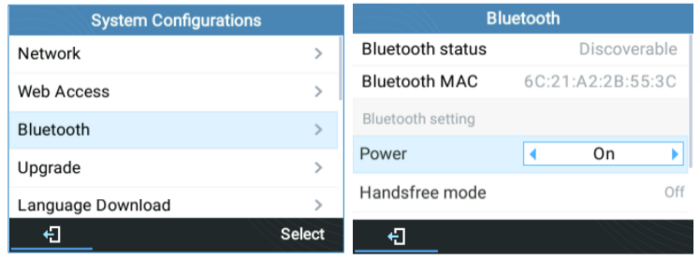 The first time using a new Bluetooth device, it will have to be paired with the phone so that both devices know how to connect securely to each other. After that, the devices will simply connect. Bluetooth related settings are found at Phone Menu → System → Bluetooth.
The first time using a new Bluetooth device, it will have to be paired with the phone so that both devices know how to connect securely to each other. After that, the devices will simply connect. Bluetooth related settings are found at Phone Menu → System → Bluetooth.
Please Note - Ear buds and headsets with noise cancelling will not work.
There are two ways to pair the GRP2614/GRP2615/GRP2616 using the Bluetooth feature:
I. From the GRP261X
1.Select Start Scan to search nearby Bluetooth devices.
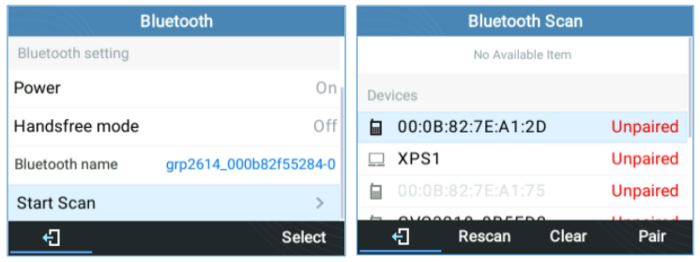
2. Choose a device then select Pair. The phone will then start the pairing process.
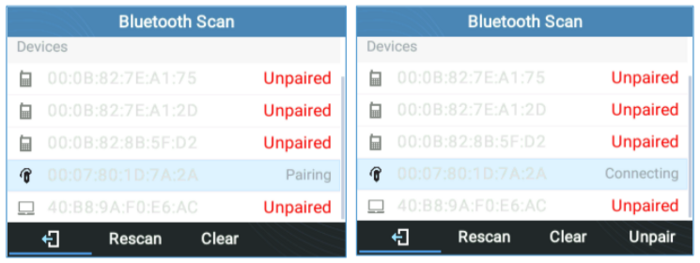
3. If the pairing succeeds, Connected will display next to the name of the Bluetooth device.
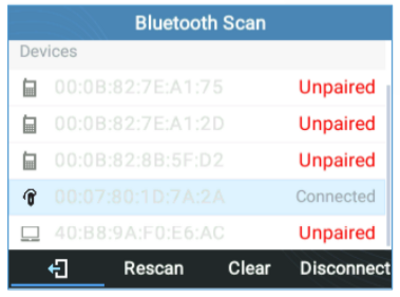
II. From the Bluetooth Device
1. Make sure the Bluetooth is powered on and shows Discoverable under Bluetooth Status.
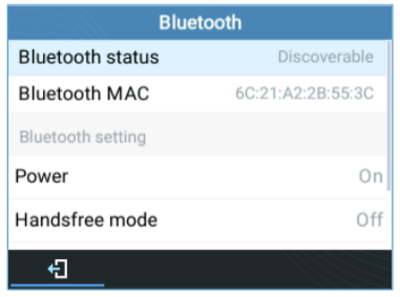
2. Press Yes to accept the Pairing Request.