extensions-function
Table of Contents
Extensions Functions/Settings
Open an extension's settings by clicking on either the Extension Name or Extension Number.
This will open access to four tabs:
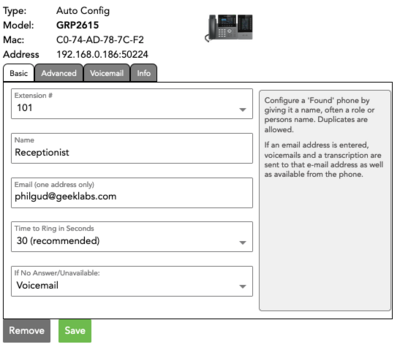
1. Basic
The Basic tab contains all the basics you need to get an extension up and functioning.
- Extension # - This is the sequentially assigned number given to the extension when it is created. Click the dropdown to choose a different number if you want/need to, 101-199.
- Name - This is the user name assigned to the extension. Shorter is better. This is the name that will show up on each phone's BLF/extension display.
- Email - Enter an email address here. All voicemails for this extension will be sent to this email address, including an audio file and a transcription (they will also be available from the phone, itself - Voicemail).
- Time to Ring in Seconds - Choose a ring time of 15-240 seconds. As a rule, VoIP phones need 20 seconds or more of ring time, but we recommend 30 seconds as a safe minimum standard. Due to basic limitations of all VOIP systems, ring times under 30 seconds cannot be guaranteed to produce a ring at the handset.
- If No Answer/Unavailable - If a call to this extension is not answered, what do you want to happen? Select whether you want the call to go to the extension's voicemail, to a receptionist menu, to another extension/group.
- Save Your Changes
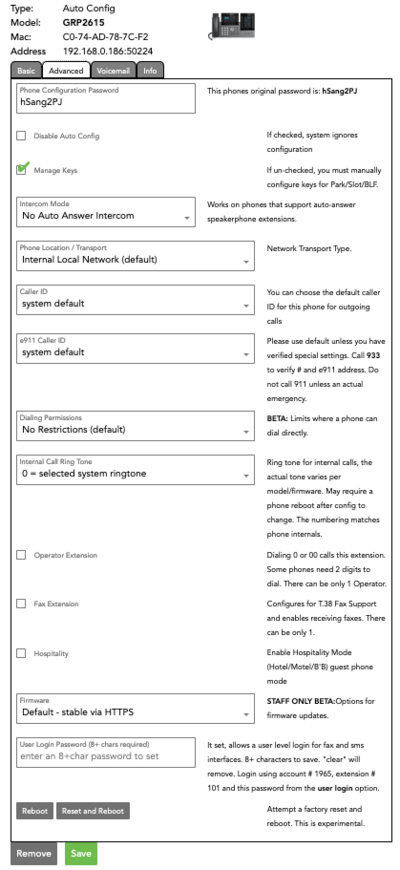
2. Advanced
The Advanced Tab has an enormous amount of power. The good news is that for most users, you will never have any reason to adjust any advanced settings.
- Phone Configuration Password - If you bought your phones from ring-u, the phone's factory password will appear in the password box and also to the right of it. Please do not use a custom password. Systems work best and are most reliable when allowed to use their default passwords. Some phones do not require passwords. If they do not, please don't give them one.
- Disable Auto Config - If this box is checked, this phone extension will not auto-configure. This should really never be checked unless you have been in discussion with ring-u support.
- Manage Keys - If checked, you can manage BLF keys from the Info tab. If unchecked, keys must be managed at each phone individually, and those changes may be over-written by subsequent Configurations.
- Intercom Mode - If enabled, dialing the extension + 100 (so ext 102 becomes 202, ext 121 becomes 221) from another extension. The far end will hear a short announcement beep, and you should have full 2 way audio. This only works for internal calls, external callers can not dial an intercom extension. - This is a useful feature for a breakroom phone, or an area where folks are not at a desk/station consistently, but not in a big enough space to warrant a PA system.
- Phone Location/Transport - Set to Internal Local Network by default, as most phones will be on the same local network as your Hello Hub. For most remote phones, you would select External Network via Port Forwarding, and make the changes listed on our Port Forwarding / External Remote Phones page. The other two options listed are rare and should only be used if you have been told by ring-u support to use one of them.
- Caller ID - You can choose the default caller ID for this phone for outgoing calls.
- e911 Caller ID - Please use default unless you have verified special settings. Call 933 to verify # and e911 address. Do not call 911 unless you have an actual emergency.
- Internal Call Ring Tone - Ring tone for internal calls, the actual tone varies per model/firmware. May require a phone reboot after config to change.
- Operator Extension - Dialing 0 or 00 calls this extension. Some phones need 2 digits to dial. There can be only 1 Operator.
- Fax Extension - Configures for T.38 Fax Support for Grandstream HT802 units, and enables receiving faxes. There can be only 1.
- Hospitality - Enable Hospitality Mode (Hotel/Motel/B&B)/guest phone mode.
- User Login Password - If this extension's user needs User Portal Login Access, set the password here. Allows user level Login for Fax and SMS interfaces. 8+ characters to save. “clear” will remove. Login using account #, extension #, and this password from the user login tab.
- Save Your Changes
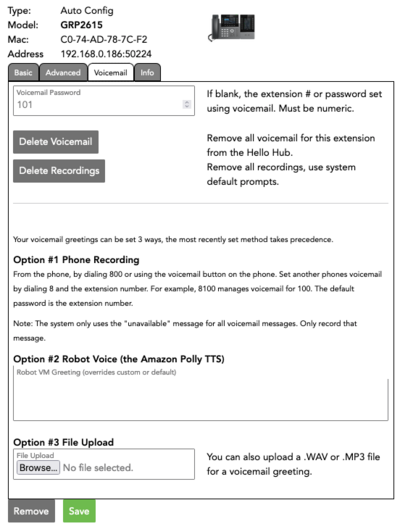
3. Voicemail
The Voicemail tab allows some advanced control of the voicemail feature of each extension.
- Voicemail Password - If blank, the extension # is the password. Type a numeric value here for a custom password.
- Delete Voicemail - Removes all voicemails left for this extension from the Hello Hub.
- Delete Recordings - Removes all outbound voicemail greetings for this extension.
Voicemail greetings can be set 3 ways, the most recently set method takes precedence.
- Option 1 - Phone Recording
- From the phone, dial 800 or use the voicemail button on the phone.
- Set another phone's voicemail by dialing 8 + the extension number. For example, 8100 manages voicemail for extension 100. The default password is the extension number. Note: The system only uses the “unavailable” message for all voicemail messages. Only record that message.
- Option 2 - Robot Voice
- Type a message in the box.
- Option 3 - Custom Recording
- Upload a custom recording from your phone, computer, etc.
- Use .WAV or .MP3 files
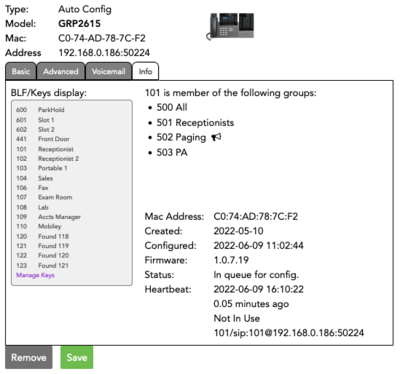
4. Info
This page is largely Informational, but two items bear mentioning:
- Manage Keys allows you to add speed dials or extensions to your BLF display.
- Line Status will Display whether the Line is In Use or Not, or if the extension is Unavailable. If Unavailable, try unplugging the phone's power supply and plugging in about 5 seconds later.
extensions-function.txt · Last modified: by 127.0.0.1
