This is an old revision of the document!
Connecting to WiFi (GRP2614, 2615, 2616)
To connect the these models to a Wi-Fi Network, please follow the steps below:
1. From the Home Screen, press the Round button between the 4 arrow buttons, and navigate to System → Wi-Fi settings.
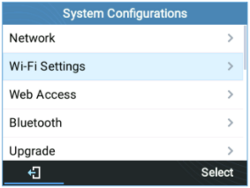
2. Set Wi-Fi to Enabled and press Save button.
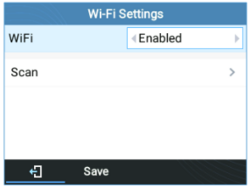 Figure 82: Enable Wi-Fi
Figure 82: Enable Wi-Fi
3. Select “Scan”. The device will automatically start scanning for Wi-Fi access points within the range GRP261X/GRP2624/GRP2634 User Guide
Version 1.0.5.93
Page | 97
Figure 83: Wi-Fi Scanning
4. A list of available Wi-Fi networks will be displayed. Select the desired network, Figure 84: Nearby Wi-Fi networks 5. If required, enter the password to connect. Figure 85: Wi-Fi password required 6. An incorrect password will trigger an error message “Cannot connect to the selected network”. GRP261X/GRP2624/GRP2634 User Guide
Version 1.0.5.93
Page | 98
- If the connection is successful a “Wi-Fi NetWork Connected” message will display on screen
Figure 86: Failed/Successful Wi-Fi connection
7. Check the Wi-Fi icon on idle screen to verify if the Wi-Fi network is properly connected Figure 87: Wi-Fi Status 8. A new section “Current Connection” will show under System → Wi-Fi settings. Figure 88 : Current connection 9. Selecting “Scan”, Users may choose to “Forget” the current connection and establish a new one.
