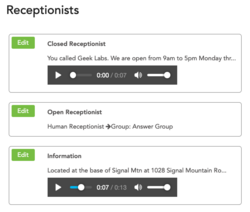Table of Contents
Receptionist
One of the most powerful capabilities of a small business phone system is the Receptionist (also known as a phone menu or automated attendant). The ability to have customers and associates effectively reach the right people or listen to information can have a big impact on productivity. A typical configuration has different greetings and logic for open and closed business hours. A common configuration is for humans to answer the phone during business hours, and an automated receptionist when closed.
Open/Closed Receptionist
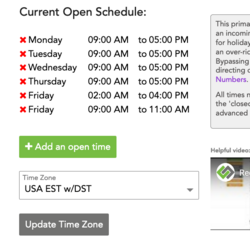 When you go to “Configuration” > “Receptionist” in the ring-u customer portal, you will see the “Open Receptionist” and the “Closed Receptionist.” These two default receptionists cannot be deleted or renamed because they are tied directly to your system's defined “Schedule.” If you look under “Configuration” > “Schedule,” any hours you see defined are your “Open Hours” when your “Open Receptionist” will be used. During the hours outside of the open hours defined in the schedule, your system will use the “Closed Receptionist.”
If you only want one receptionist, delete the open schedule items and use the Closed Receptionist for everything. The example to the right demonstrates a long 2 hour closed period for Friday lunch.
When you go to “Configuration” > “Receptionist” in the ring-u customer portal, you will see the “Open Receptionist” and the “Closed Receptionist.” These two default receptionists cannot be deleted or renamed because they are tied directly to your system's defined “Schedule.” If you look under “Configuration” > “Schedule,” any hours you see defined are your “Open Hours” when your “Open Receptionist” will be used. During the hours outside of the open hours defined in the schedule, your system will use the “Closed Receptionist.”
If you only want one receptionist, delete the open schedule items and use the Closed Receptionist for everything. The example to the right demonstrates a long 2 hour closed period for Friday lunch.
Configure a Receptionist
This example will guide you through editing the Open Receptionist. This is the default recording/phone menu that callers will hear during open business hours as defined in the Schedule. Even though this is explicitly for the Open Receptionist, setting up other receptionists is largely the same procedure.
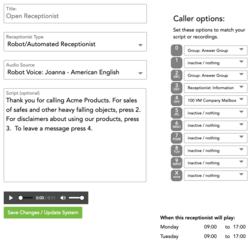 To configure a receptionist:
To configure a receptionist:
- Log into the Customer Portal.
- Go to Configuration > Receptionist.
- Here you will see the Open and Closed Receptionists. Click Edit to the left of Open Receptionist.
- Type in the greeting people will hear into the Script text box. Remember, this should be informative, but for the sake of your customers' patience, it should also be brief.
- Next, choose the Audio Source of your greeting.
- Robot will convert the text in the Script box to computer-generated speech. Several voices supporting customer-requested languages are available. Ring-u uses the Amazon Polly speech engine, we think it's the best available. You can also:
- Record using a phone: elect an extension to record your message from, and press record. The extension will ring, and after picking it up, you can read aloud the message you've typed in the Script section or your own document. When you're finished, hang up. This recording is made directly on the Hello Hub. It is not available from the web interface.
- Use an uploaded recording: Upload an audio file (MP3 or WAV) using the Recordings menu item, then select it. Uploaded recordings are saved and available for re-use at any time. Useful if you change them often.
- Upload a recording: You can also upload directly into the receptionists. This method overwrites previously uploaded recordings for this receptionist.
- Caller Options should reflect the options you've presented in the Script. On the right are all 10 buttons of a telephone ordered 0-9. For each button, select either an extension, group, or receptionist to send the caller to from the drop-down. Do this for every option you've presented the caller with through your Script. The X option is what happens if they do not make a choice after the reception audio plays 2 times. We suggest leaving it set to inactive so it hangs up on robo-callers.
- Finally, click Save Changes. Your system will update in a couple of minutes with your changes.
Override Options
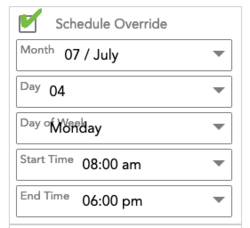 Normally. what the receptionist does is controlled by the schedule, but for holidays and special events you can create a new receptionist which deviates from the normal schedule by enabling a schedule override. These can do anything that a normal receptionist can do. Overrides can be scheduled or can be toggled on/off from any phone on your system.
Normally. what the receptionist does is controlled by the schedule, but for holidays and special events you can create a new receptionist which deviates from the normal schedule by enabling a schedule override. These can do anything that a normal receptionist can do. Overrides can be scheduled or can be toggled on/off from any phone on your system.
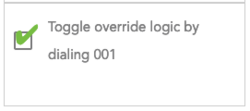 In some cases, you may want to activate a receptionist manually, for example when you go to lunch, or close early. Checking this box allows this logic to be toggled on and off, ad-hoc, by dialing 001 from a phone on the system.
In some cases, you may want to activate a receptionist manually, for example when you go to lunch, or close early. Checking this box allows this logic to be toggled on and off, ad-hoc, by dialing 001 from a phone on the system.
Human Receptionist
So, let's say that you're a business with real people employed for the purpose of answering the phone during business hours.
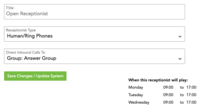 Simply define the Schedule for the hours your employee will be answering the phones. Then, navigate to Configuration > Receptionist > Open Receptionist, and change the Receptionist Type to Human Receptionist. Select where to direct inbound calls to: a single extension, a ring group(Groups), or any other system choice including external phones (mobile or soft phones for example).
Simply define the Schedule for the hours your employee will be answering the phones. Then, navigate to Configuration > Receptionist > Open Receptionist, and change the Receptionist Type to Human Receptionist. Select where to direct inbound calls to: a single extension, a ring group(Groups), or any other system choice including external phones (mobile or soft phones for example).
Finally, Save Changes.
Now, all calls that are directed to the Open Receptionist for your defined Open Hours will immediately be sent to that phone or other feature. People who call after hours will still get your Closed Receptionist, but you can also set your Closed Receptionist to direct callers to a human receptionist in the same way.