Table of Contents
Voicemail
There are many ways to manage voicemails in the ring-u small business phone system.
First, let's go over some basics.
Which Voicemail Box Do Messages Go To? Extension or Company Level?
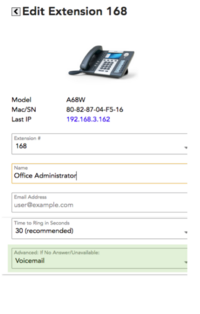 Extension Level Mailbox
Extension Level Mailbox
Every extension on your phone system has its own voicemail box.
This is selected individually from each extension under the Advanced: If No Answer/Unavailable dropdown.
Every extension and group has this option, and you can point the action to other phones, groups, other phones' voicemail boxes, or to the Company Mailbox.
A quick note: If your phone has a voicemail indicator light or some kind of Message Waiting Indicator (MWI), that will only indicate if there is a new message in that extension's voicemail box.
Company Mailbox
The easiest way to understand the Company Mailbox is to see it as an extension on the system without a phone attached. Since every phone on the system has its own voicemail box that will activate if the phone is unreachable, you can think of the Company Mailbox as an extension that has nowhere to go but to voicemail.
The company mailbox was created to have a common voicemail box for calls to groups that go unanswered. Since these calls never reach a particular person, it makes sense to send them to the voicemail box for the company.
If you want every voicemail to go to the Company Mailbox, you must configure all of your Extensions' and Groups' Advanced: If No Answer/Unavailable function to go straight to “100 VM Company Mailbox”.
Likewise, you can configure a group to go to an individual extension's voicemail such as 121 VM Nick*. The VM indicates that you're sending the call to that extension's voicemail instead of ringing that extension.
Managing Voicemail
 By Email
By Email
By far, the most popular way to receive voicemail is to configure each extension to send them to that user's email. This option sends both an audio file and a transcription of the message. You may only configure this option to go to one email address through the ring-u portal. If it needs to go to multiple addresses, please configure that in your email client via a filter or forwarding protocol.
By Phone
You can also manage voicemail through the extension itself.
From Inside the System:
Dialing 800 from any extension will reach that extension's voicemail box.
Many phones have a voicemail button on the front of them, and they essentially do the same thing as dialing 800 to reach that phone's voicemail.
To manage another extension's voicemail, you dial 8 + the extension number.
So, to check extension 101's voicemail, you dial 8101.
Since the Company Mailbox is also extension 100, you can check and manage its voicemail by dialing 8100. You can do this from any extension on the system.
From Outside the System:
Dial in to the company phone number.
From the receptionist, dial 8 + the extension's number.
You will then be asked for a password. Every extension's default voicemail password is its extension number.
For example, the default password for the Company Mailbox is 100.
Voicemail Transcription
We tried building our own, but the pizza and beer we have been offering the 2 computational linguists we know wasn't getting any attention. We then did what every small company does: we outsourced it to our favorite “Big Friendly Giant,” Amazon.
Caveats:
Things that are important to us, and should be important to you:
- Transcription works reliably and usefully. “Useful” and “accurate” are not the same thing. We (and Amazon) are not responsible for the accuracy of the transcription. There are just too many variables. It should work well enough frequently enough that you gather useful information, or know that you need to listen to the recording carefully yourself.
- We (ring-u.com) do not store your voicemail recordings or transcriptions longer than is useful to make it work. Currently this is a 30 minute window. It allows us to monitor and tune things if the system breaks.
- We try to remove the .wav files and transcription jobs from Amazon (our BFG) as quickly as possible, typically as soon as your transcription is received.
- You should not use voicemail transcription, or email forwarding for voicemails that may contain sensitive financial or medical data. There is nothing inherently secure or “HIPAA Compliant” about this service. Such things do exist, but require some technical and documentation expertise that we do not want to attempt or misrepresent at this time.
Voicemail Menu Quick Reference
1 New Messages
- 3 Advanced Options
- 5 Repeat Current Message
- 6 Play the next message
- 7 Delete this message
- 8 Forward message to another user
- 9 Save this message
- * Help
- # Exit
2 Change Folders
- 0 New Messages
- 1 Old Messages
- 2 Work Messages
- 3 Family Messages
- 4 Friends Messages
- # Cancel
3 Advanced Options
- 5 Leave a Message
- * Return to Main Menu
0 Mailbox Options
- 1 Record Unavailable Message
- 2 Record Busy Message
- 3 Record Name
- 4 Record Temporary Greeting
- 5 Change Password
- * Return to Main Menu
* Help
# Exit